How to increase width, height and customize color of command prompt
In this tutorial, we will learn that how to increase the width and height of command prompt windows because by default the command prompt windows width and height is not displayed as full-screen windows size like our windows explorer maximize size, and even if we maximize the by clicking the maximize button. Also in this tutorial, we will learn another command prompt customization like increasing the font size, changing the font family, command prompt background color, background opacity, foreground color, etc. So let’s start.
Step No. 1:
First of all open command prompt window. There are several methods to open the command prompt.
- The first method to open the command prompt that I use to press window + r (start button + R) then write cmd in run window finally press enter to open the command prompt (cmd).
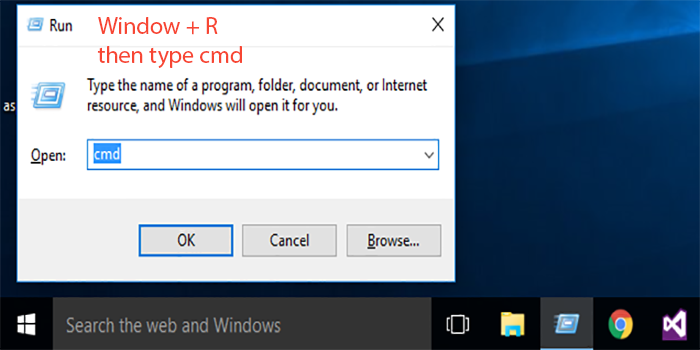 2. The second method to open the command prompt window is press start button then write cmd or command prompt and then press enter to open command prompt windows.
2. The second method to open the command prompt window is press start button then write cmd or command prompt and then press enter to open command prompt windows.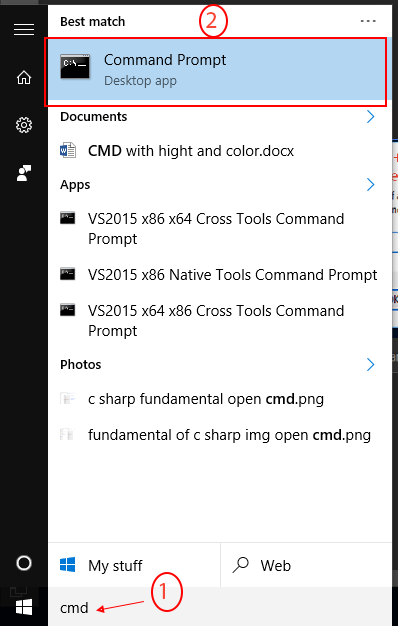
Step No. 2:
So we have opened the command prompt (cmd) window now it’s time to customize command prompt.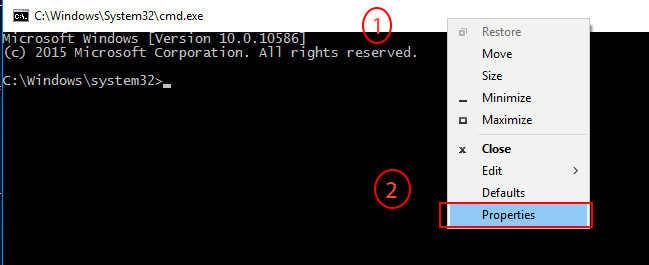
Follow the steps as shown in the image.
- Right click on application top title bar on windows.
- Then click on Properties
Now a new window will be opened and follow to get the job done.
Step No. 3:
You have seen the following screen.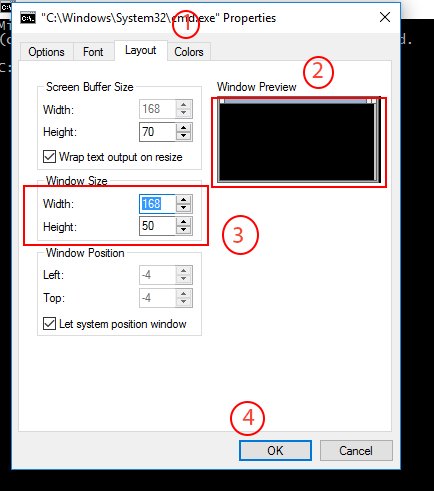
In this pop window, we will do customization according to our wish. So
- Layout tab: layout tab about the width and height of command prompt window.
- Window Preview: As we increase width and height. We can see the effect live in this small window area.
- Here we can increase width and height according to our need and wish so in my case I have width 168 and height to 50. But you can set according to your need.
- Click Ok to get the changes done.
Now change the color and font size of command prompt.
Click on the Font tab to set the font size as you want and font family as you wish. You can make your font to be bold.
Here I will show you how to change the background and foreground color of your cmd.
So click on the Color tab 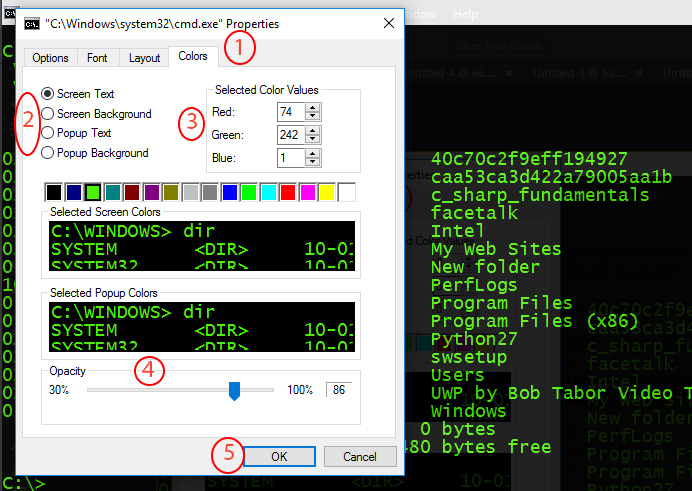
- Color tab. In this tab, you can set the font color background color and opacity, etc.
- Select screen text. To change the text color here, you can set you own color if you know it’s RGB(Red, Green, Blue) value. In my case, I give my liked color that is 74, 242, 1.
- As I said above, you can set your desired color.
- Opacity is about the background appearance. In my case, I have set it to 86.
So you have done customization, but you can play it with your own comfortable.